Reading Rigol DP800 Record (*.ROF) Files with Excel
Solution: The Rigol DP800 series of power supplies have the option to data log the output voltage and current using the Record feature.
This application note covers how to convert the binary file format native to the record file type (*ROF) to decimal using HxD (A hex-to-decimal software package) and the ReadDPROF file, a worksheet created using Microsoft Excel 2010.
The end of this document describes the format of the data in the *ROF file and the Excel functions that were used to convert each data point to decimal.
Steps:
1) Configure the DP800 outputs and Devices (DUTs) for your experiment
2) Insert a USB stick (FAT32 format) into the USB slot on the back panel of the instrument
3) Enable the record feature by pressing the (…) button on the front panel

– Set the time per sample to record by pressing Period and use the keypad or wheel to increment the time

– Select the destination by pressing Det > Select Browser to highlight the external USB (D:) drive

– Press Browser to enter the D: > Press Save and input the file name

– Press OK when finished entering the filename

4) Enable the Recording by pressing SwitchOff. It will turn to SwitchOn when recording is active.

NOTE: The instrument is collecting data as soon as the Recording is enabled.
5) Enable the outputs or run the output profile using the Timer function
6) Once the test is completed, press (…), and disable the Recorder. As soon as it is disabled, the Record mode will ask if you wish to save the data. Press OK to save.

7) In this experiment, I had the following static output values for the duration of the test:
CH1V = 2.00V CH1A = 0.02A CH2V = 2.08V CH2A = 0.18A CH3V = 1.50V CH3A = 0.33A

8) Remove the USB stick and insert it into a computer. If you open the *ROF file (res1.ROF is use d in this example) you will see the binary values:
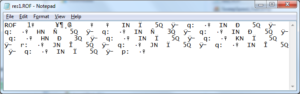
9) Open the ROF file using hex to decimal conversion software. In this example, I am using HxD, as shareware program from https://mh- exus.de/en/hxd/
10) Here is the data in HxD
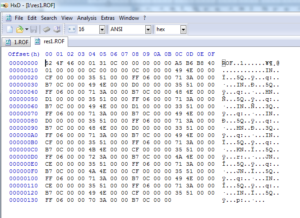
11) Configure HxD bytes-per-row to 4:
Before:
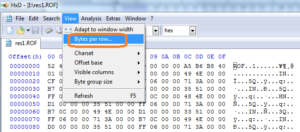
After:
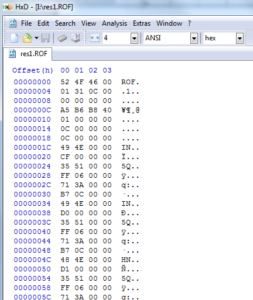
12) Set Visible Columns to Text
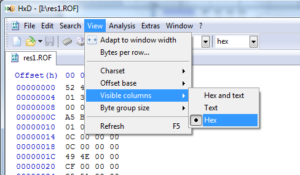
13) Now the data should show the Offset and Hex Values
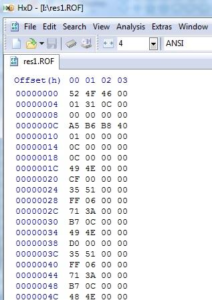
14) Click Export and select
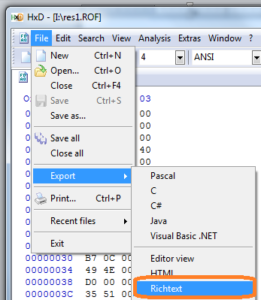
15) Now, open the ReadDPROF.xlsx workbook and select the RawDataFile Tab (at the bottom):
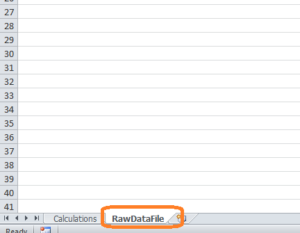
16) Select Data: Import Text, set file type to ALL, select the *RTF file (this is the rich text conversion file from the HxD program)
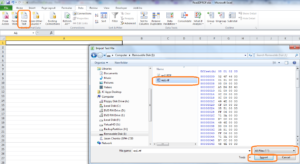
17) Select Delimited and Next
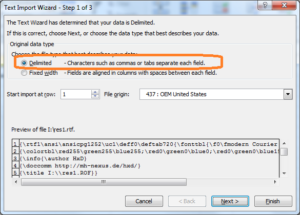
18) Deselect Tab, select Space , and Finish
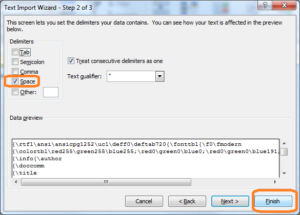
19) Select Cell A1 for import and press OK
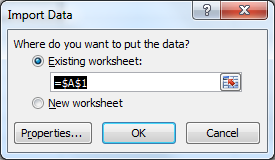
20) Now, the formatted data will be transferred to the Excel Sheet
21) Click on the Calculations tab to see the reformatted data
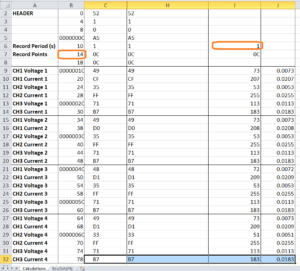
The raw data format (*ROF) returns the record period, number of record steps, the Voltage, and Current of all channels.
The calculations tab of the Excel sheet is designed for use with the three channel DP800s and is only formatted for the first four data points. You can the final row of cells to cover all of the data points for your application as well as re-label the channels.
Each data point in the *ROF file is 4 bytes long. To calculate the actual decimal value, the sheet:
– Reorders the bytes (AA BB CC DD to DD CC BB AA) using the Excel MID function
– Concatenates the bytes using the CONCATENATE Excel function – Converts hex to decimal using the Excel HEX2DEC function
– Divides the decimal conversion by 10,000.
Products Mentioned In This Article:
- DP800 Series please see HERE

































































































 FREE SHIPPING £75+
FREE SHIPPING £75+
 CELEBRATING 50+ YEARS
CELEBRATING 50+ YEARS
 PRICE MATCH GUARANTEE
PRICE MATCH GUARANTEE




