How to measure an RF Amplifier using a DSA800 Series Spectrum Analyser
Solution: This document provides step-by-step instructions on using the Rigol DSA800 series of Spectrum Analysers to measure the characteristics of an RF Amplifier.
In addition to the DSA-800 Spectrum Analyser, you will need an RF Source, cabling, and adapters.
Measure the amplifier
1. Connect the RF generator output to the RF input of the instrument using the appropriate cabling and connectors.
NOTE: If your instrument is equipped with a Preamplifier, you can enable it to lower the displayed noise floor by pressing the following sequence:
Press AMP button > Down Arrow > RF Preamp On
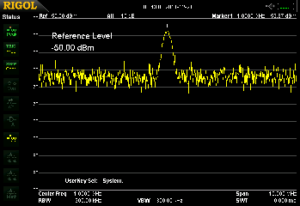
Figure 1: Preamplifier off

Figure 2: Preamplifier on
2. You can use the Auto button to center and zoom on the waveform. You can also use the Freq and Span buttons to manually manipulate the displayed data.

• Another option to center the waveform is to press Freq button > Peak → CF. This will automatically align the center of the display with the peak of the trace.
3. Freeze the unamplified trace by pressing Trace > Trace Type > Freeze. You can use the Marker button to create a marker. This can be used to find the peak frequency and amplitude of the displayed waveform.
4. Disable the RF Generator output.
5. Disconnect RF generator from the instrument RF Input and connect it to the Amplifier input.
6. Connect the Amplifier output to the instrument RF Input.
7. Enable the RF generator.
8. Enable a second trace to visualise the amplified signal by pressing the Trace button > Select Trace 2.
9. Set the trace type to Clear/Write by pressing Trace > Type > Clear/Write.
10.You can use the Auto button or manually center the trace using the Freq, Span, and Amp buttons.
11.Readjust the amplitude scale by pressing Amp > Auto
12.You can enable an additional marker for the new trace by pressing Marker > Select the marker you would like to use
13. Now, select the trace you want to mark by pressing Marker > Marker Trace > select trace of interest
• Be sure Normal is selected to enable the marker
14.You can also enable a marker table by pressing Marker > Down Arrow > Mkr Table ON. This allows a convenient way to compare markers and values between traces.
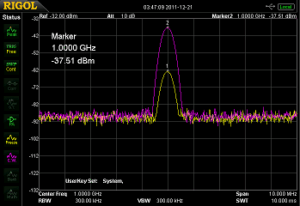
15. Alternately, you can use the Trace Math function to create a Trace difference on the screen.
16. Enable Trace Math by pressing Trace > Trace Math
17. Set Function to A-B
18. Set A = T1
19. Set B = T2
20. Set Operate > On
21.Set Amplitude by pressing AMPL > Auto
NOTE: New trace appears. This represents Trace 1 – Trace 2.
22. Set Marker to Math Trace by pressing Marker > select Marker 3
23.Set Marker Trace to Math by pressing Marker > Marker Trace > Math
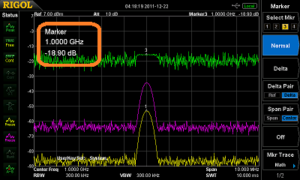
• You can then move the marker to the smoothest portion of Trace 3.
Products Mentioned In This Article:
- DSA800 Series please see HERE

































































































 FREE SHIPPING £75+
FREE SHIPPING £75+
 CELEBRATING 50+ YEARS
CELEBRATING 50+ YEARS
 PRICE MATCH GUARANTEE
PRICE MATCH GUARANTEE




